FAQ
Our Help and Frequently Asked Questions (FAQs) Section.
We have arranged our help page into seven sections to enable you to find the answer you are looking for as quickly as possible. Please select one of the following links to navigate directly to that section in this page:
- Claiming your listing – click here
- FAQs – click here
- Our Products – click here
- Website Tips / Information – click here
- Accounts and Billing Information – click here
- Website Troubleshooting – click here
- More Help / Contact Information – click here
1.0 Claiming your Listing
1.1 I haven’t taken out any advertising with The Directory for You but my business is listed. How do I claim my business listing?

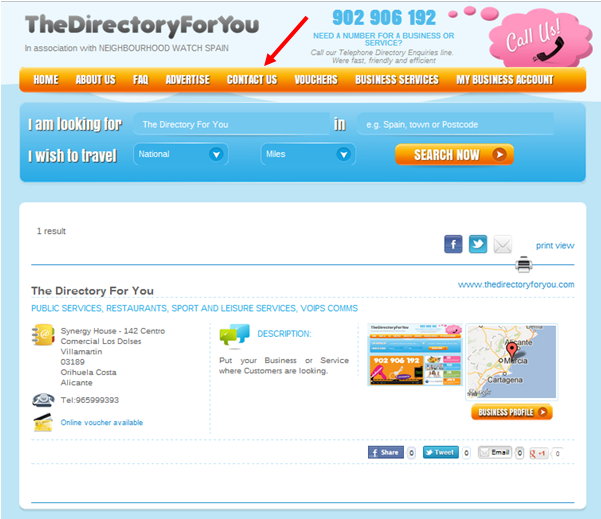
Firstly, visit The Directory for You online and search for your business. If you can’t find your business on The Directory for You, contact us. See Figure 1.
Once you have found your free business listing, click on contact us. This will enable you to email us to confirm that you wish to upgrade to a standard listing. See Figure 2.
2.0 FAQs
2.1 Your new Business Account
Thank you for taking the time to provide us with information about your business. We have used this to create a Business Account for you; this will enable you to input information about your business to enhance your presence online with The Directory for You.
2.2 What is a Business Profile Page?
A Business Profile page is the space we provide online within The Directory for You to enable you to showcase your business. It features information that is relevant to your business, giving you greater prominence online and making it easier for internet users to find you.
2.3 What can I include on my Profile Page?
Your online listing can include:
“Short Description” – Many businesses use this space to attract customer attention by means of special offers, promotions and information unique to their business. Maximum characters available are 100.
“Main Description” – This gives you space to tell potential customers precisely what you do, how long you have been established and why they should get in touch with you. Don’t forget to add the details of any trade association memberships or industry accreditation that your business has – your customers will welcome this information. Maximum characters available 300.
“Categories” – This space is available for you to select the categories that most describe your business. Many businesses list the services they provide or products they sell.
“Map & Directions” – This makes it easy for customers to find you.
“Contact Us” & “Opening Hours” – Essential information for people who want to get in touch.
“Vouchers” – create, design and build your very own vouchers. Let your existing and potential customers know about your special offers and promotions first.
“Menus” – create your restaurant or bar menu online. Tease and tantalise your customers’ taste buds. Do you cater for specific dietary requirements? Then advertise it!
“Image Gallery”– upload images of your product or service. If you are a restaurant or bar why not, for example, add images of your dining area, signature dishes, children’s play areas or events that you may hold.
2.4 How do I update my Business Profile Page?
It is important to keep your business information up-to-date. If you have purchased advertising with The Directory for You we send you an email confirmation that your account has been activated together with a username and password. First access your listing online by clicking the link within your confirmation email and entering your username and password. Once you have accessed your account for the first time you can then access and update your content as often as you like by simply logging into www.thedirectoryforyou.com clicking onto
My Business Account and entering your username and password.
2.5 Can I change the username and password issued to me?
You can change the password but not the username. To change the password log into your Business Account using the details that we have supplied. Once you have accessed your account click on “My Account”, enter your new password in both the password box and the retype password box then click “Update Account”. Your new password can be a mixture of upper and lower case letters, minimum number of 8, maximum number of 14. Please avoid using symbols, etc.
2.6 How do I add images or a company logo to my Business Profile Page?
To add images and a company logo to your Business Profile Page register, click on your online account and then click on images. One company logo and up to 12 images can be entered online here.
Click here to log into your Business Account
2.7 How do I update my Short Description?
Many businesses use this section to throw a spotlight in order to encourage the customer to read on. This is a key part of your business pages which helps customers decide to contact you before your competitors. There is a limit of 100 characters. Once completed click “continue”. This will take you to the confirmation page where you can view and confirm changes by clicking on “Confirm Listing”. See Figure 1.
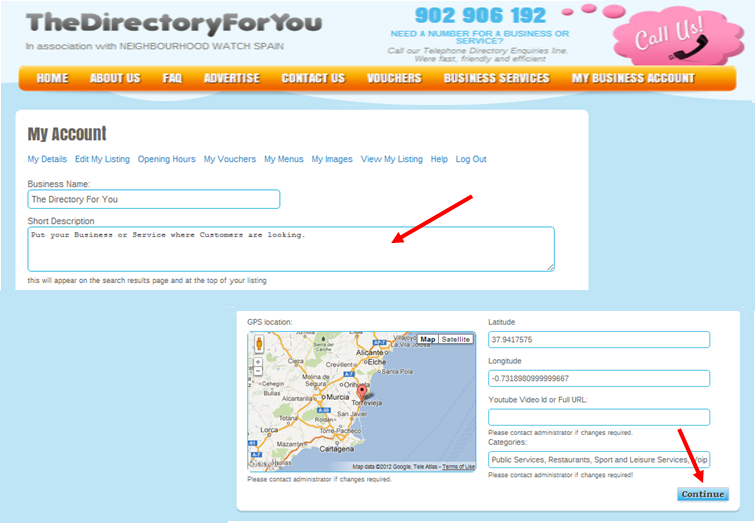
2.8 How do I update my Main Description?
It is important that your customers can quickly and easily see who you are, what you do, and what sets you apart from your competitors. As you complete this description, try to use the words and phrases that potential customers use when searching for a business like yours. All information in your business account pages will be used to match what you do with what customers are looking for within The Directory for You. You can type up to 300 characters. This will take you to the confirmation page where you can view and confirm changes by clicking on “Confirm Listing”. See Figure 1.
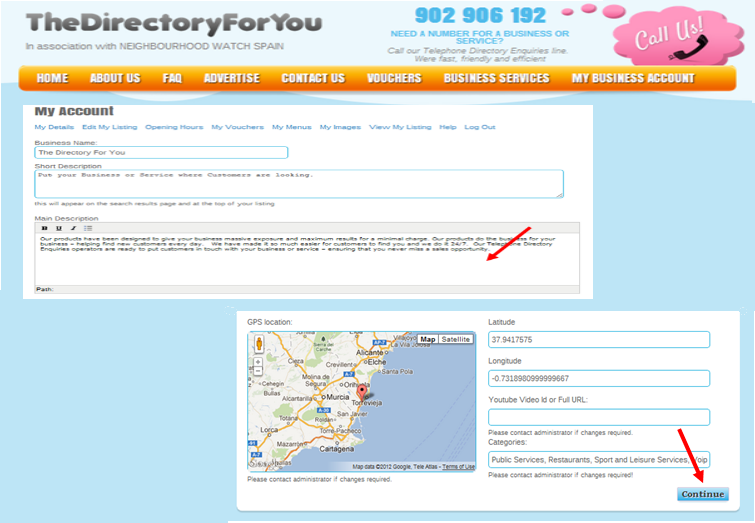
2.9 How do I update my Opening Hours?
Setting your opening hours is easy. All you need to do is click on the chosen day, select the chosen hour then select the chosen minutes and click “Set” to save. If you happen to be closed on particular days leave the boxes unchanged to show 00.00. If you prefer not to display your opening hours simply do not enter any data in these boxes. By leaving this area unchanged the icon “Opening Hours” will not be displayed on your listing.
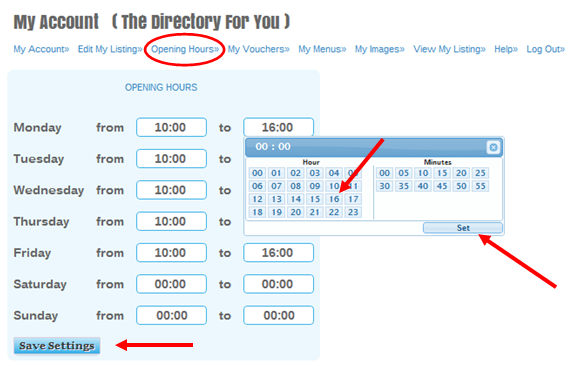
2.10 How do I add images?
The image Gallery is a great way to showcase your business and can help customers decide to get in touch. Include your company logo and select this to brand your Directory for You listing.
Many businesses choose imagery from their website to deliver a smooth transition for customers clicking from The Directory for You to their company website. Up to 12 images can be displayed. Once you have uploaded your images they are saved automatically.
You can upload the following file formats: JPG, GIF and PNG, JPEG. Maximum uploaded image size is 2mb,
We cannot resize the image you upload. For best results we recommend that Gallery images are 800px by 600px or 600px by 800px and your Company logo is 80px by 120px. See Figure 1.
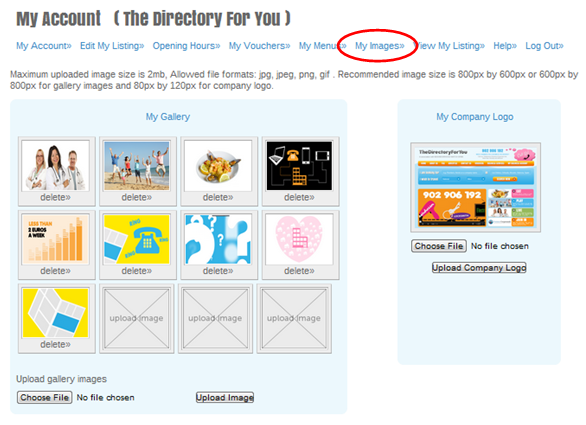
2.11 How do I add a Video?
In order for us to regulate the content displayed by The Directory For You our customer service team adds your videos onto your listing on your behalf when your account is activated. Should you wish to change your video or have recently acquired a video for your business and wish to add this, simply email the team by clicking contact us.
2.12 How do I update my Business Address?
To amend your address click on “Edit My Listing”. Please ensure you enter your full address and postcode as this will enable us to generate the latitude and longitude for your business which produces accurate maps and directions for your customers to find you. See Figure 1
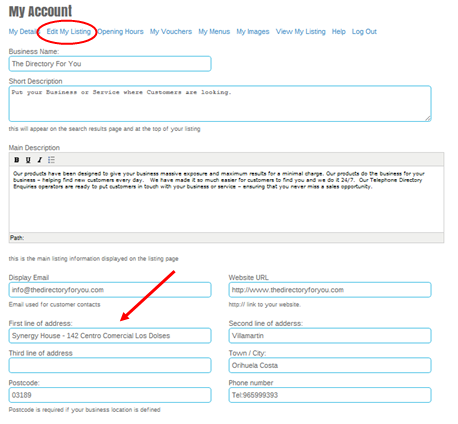
2.13 How do I update my Business Email Address?
Click on “Edit My Listing” and enter your email address here so that your customers can email you using our listing contact form. See Figure 1
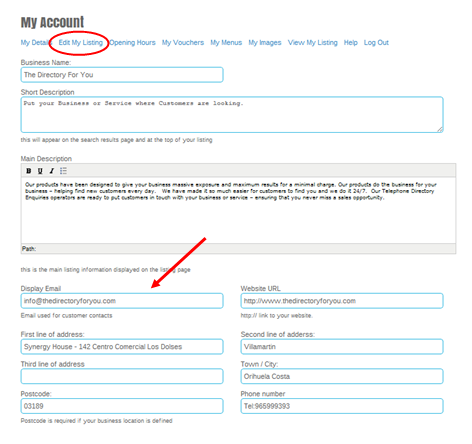
2.14 How do I update my Business Telephone Number?
Click on “Edit My Listing” and type Tel: or Mobile: before entering the number. Please note that it is not necessary to prefix a Spanish number with +34. See Figure 1
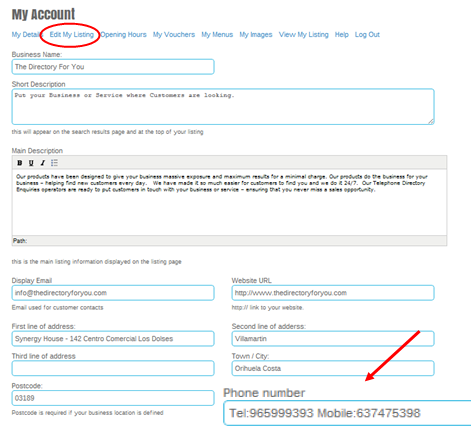
2.15 How do I update my Business Website Address?
Click on “Edit My Listing” and enter the link to your website here; the link must contain the http:// prefix.
The URL should be to your company’s homepage e.g.http://www.thedirectoryforyou.com See Figure 1
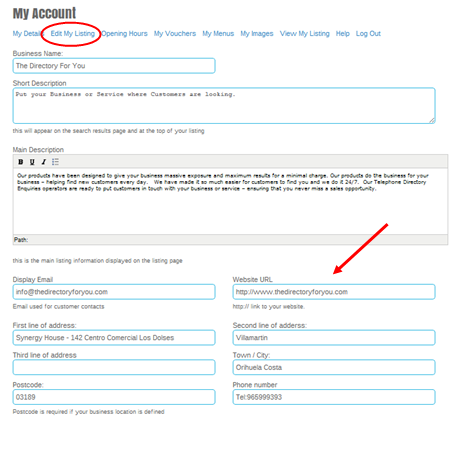
2.16 How do I add a Business Location to my Listing?
Your location will be automatically added onto a Google Map from the address entered for your business. Should you wish to change this to an alternative address please click on contact us and email your request. Alternatively, contact a member of our customer service team on 965 999 393. See Figure 1
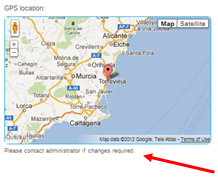
2.17 How can I update my Contact Details?
To update your Business Contact Details register or login online, then click on “My Business Account” in the navigation bar. If you need to update your login details (i.e. username or password), choose “Account Settings” in the “Account” drop-down menu.
2.18 Where can I find my Username?
Your username is sent to you by email together with your password when your account is first activated.
2.19 How does The Directory for You online search work?
The search engine aims to return results that are the closest match to what the user is looking for.
This way the customer finds quickly and easily the most relevant business that can offer the service or product they require in the right area. As a result the customer becomes a high quality lead when they contact your business.
2.20 How do I create / update my online Vouchers?
In your Business Account, click “My Vouchers” to access the voucher template. The template is simple to use and contains a selection of options – just click on your preferences. The free text to be entered will be that you wish to be displayed, i.e. offer title, terms and conditions, copyright text or additional information and expiry date. To add an image to your voucher please click on choose file, select and save voucher.
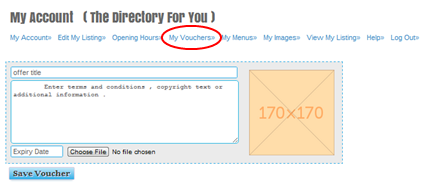
2.21 How do I create / update my online Menu?
In your Business Account, click “My Menu” to access the menu template. As with your online vouchers this is simple to use and contains these options: “Add New Course” and “Add New Dish”. The only free text you will need to enter will be the course name and the actual content of the menu to be displayed on your online menu.
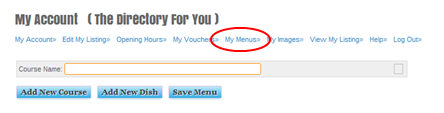
3.0 Our Products
3.1 Where you appear on The Directory for You depends on the following:
3.1.1 What type of listing you buy:
National listing – most prominent
Prominence listing – highly prominent
Standard listing – prominent
Free business listing – least prominent
3.1.2 The classification and location terms you purchased:
For example, if someone searches for “Emergency Plumbers” in “Villamartin”, the results will show businesses that have paid for the classification “Emergency Plumbers” and the location area “Villamartin”, or businesses that specifically state “Emergency Plumbers” in the content of their listing and are located in Villamartin.
3.1.3 The keywords you use to describe your business in your listing content:
Your advert content sits in different areas and The Directory For You will try to match the user’s search terms by looking in the two areas listed below and will rank according to your distance from the user’s location on the results page (unless you have a national or premium listing):
In the listing itself (text)
In the categories (Business Account)
More types of listings are available for purchase, so your business will be targeted more, be more relevant and more visible.
4.0 Website Tips
4.1 How do I make the most of my Directory for You online listings?
It is now easier than ever to add information to your Directory for You listing.
Adding more detail to your Business Account will help to enhance your online presence – it’s possible to update images, your location, opening information, special offers, vouchers, menus and even add a link to your company website if you have one.
In fact you can include any details about who you are and what you do that will help you get found, stand out from the competition and encourage customers to get in touch.
The more information you add about your business and the more you keep it up to date, the easier it is for customers to find you via The Directory for You.
It is key that you include as much information about your business as possible in your Business Account.
Before you start writing, think about what customers want from your business and the words and phrases they would use when searching online for a business like yours.
Think about what sets you apart from your competitors. You might want to mention how long you have been trading and any professional accreditation you have. You want to promote your business so tell people what you do and the services you offer. If you’re running a promotion, use the online voucher template and don’t forget to keep it up-to- date. Upload your logo and photos to bring your business to life. If you a bar or restaurant then add your menu on-line, tell customers if you cater for specific dietary requirements or if you have high chairs available.
- Regularly update your Business Account information.
- Use words and phrases that you know customers will use to search for your kind of business.
- Add a video about your business if you have one.
- Include a link to your business website.
- Include an email address to make it easy for customers to contact you out of normal trading hours.
4.2 How can I help my printed directory advert stand out from the crowd?
Before you start writing, think about what customers want from your business and what sets you apart from your competitors.
- Short description – it is crucial for getting your message across. Anything unique or interesting about your business should be stated here to ENGAGE attention, PROVOKE curiosity and CONNECT with your customer
- Space – ensure there is adequate space around your advert – less is sometimes more. The main message should be the short description. Use the rest of the text to summarise your products and services.
- Image – choose an image that supports your headline. A distinctive, prominent logo can help establish your brand.
- Borders – these don’t have to be a standard box design – a shaped border adds interest and combines well with other text or design effects.
- Colour – if you want your advert to really leap out from the page use colour. Coloured adverts not only create more impact, they make your business look more professional too.
- Style – your advert should reflect the type of business you are and the image you want to portray – helping you attract the right customers.
4.3 What standards should my adverts comply with?
Your advertising must comply with the General Conditions of Use and the Terms and Conditions of Use available on our website. click here for details.
4.4 How do I send artwork to The Directory for You for use in the printed directory?
Line art should be saved at a resolution of 600 dots per inch (DPI). Greyscale or colour photographs should be saved at a resolution of 300dpi.
Your image must be legal and decent and not offensive. Many images are protected by copyright. You must make sure you have the right to use any images or logos you wish to include in your advertisement before sending it to us.
If you are submitting an image taken with a digital camera, ensure the camera is set to the highest quality. Do not supply any images produced for the internet as the resolution will be too poor for print purposes.
All paper references supplied must be clean, legible and no smaller than the size to be used in the advert. If possible, always supply an original. Avoid photocopies as these will not reproduce well.
Always keep a copy for your reference.
5.0 Accounts and Billing Information
5.1 When do I receive an invoice?
Your sales consultant will issue you with an invoice on completion of the sales agreement. Once payment has been received we will issue a Factura via email with 30 days. In order to receive a Factura you must ensure that you enter your company’s details, i.e. DNI, CIF, etc. including your email details on the sales agreement.
5.2 How can I check you have received my payment?
If payment is being made direct to our bank account, once it has been received, a member of our customer care team will send you an email confirming receipt of the payment.
5.3 What happens at renewal time, 12 months?
You will automatically be sent an email from our customer care team 30 days prior to your listing expiry date. Should payment not be received by your expiry date you will have a further 30 days from that date in which to pay. After the 30 days your listing will be suspended and will no longer be available for viewing online until such time a payment has been received.
Please note that access to your Business Account will blocked when your listing is suspended.
5.4 How can I make a payment?
Cash – Payment can be made directly to your sales consultant. A receipt will issued and, at your request, a Factura will be sent directly via email within 30 days of receiving your payment.
Bank Transfer – if you want to make payments via bank transfer please use the following information:
Bank: La Caixa – Account number: ES85 2100 5111 0602 0008 8555
BIC: CAIXESBBXXX
Please quote your Business Name as reference.
Phone banking – *We accept credit or debit cards if you wish to make payment by telephone.
*Please note that Debit and Credit Card details are destroyed once payment confirmation has been received.
5.5 Can I use my invoices for VAT purposes?
No – you will require a Factura. Please see 5.1.
6.0 Website Troubleshooting
6.1 I have tried resetting my password but I am still unable to access my account, what should I do?
Please contact customer services on 965 999 393.
6.2 What can I do if I am experiencing difficulties when accessing my account?
Our website has been developed so that it complies fully with industry standards. Websites that follow standards are favoured more by search engines and are compatible with all the major web browsers. Should you be experiencing problems we suggest that you download Google Chrome as it is the most compatible browser.
6.3 How can I download Google Chrome?
Download free-of-charge from https://www.google.com/chrome
6.4 How can I be assured that is safe to download Google Chrome?
If you have any questions visit https://www.google.com/chrome/intl/es/more/index.html
7.0 More Help / Contact Information
7.1 How can I contact my Sales Consultant?
If you need to speak to one of our sales consultants about a new purchase, call us on 965 999 393. If you want to discuss your existing portfolio with your current sales consultant, please call customer services on 965 999 393. They will either answer any questions you have or arrange a time for you to discuss your programme of advertising with one of our consultants.
7.2 Who do I contact for more help/support?
If you do not get the answers you are looking for on this page then the best way to contact us is by emailing admin@businessforyougroup.com and send us your question. We will aim to answer your query within 24 hours. Alternatively call us for further assistance on 965 999 393.